On Tuesday 22 September, the LX.lab hosted a Tooltime session: Using Class Notebook in Microsoft Teams. With the shift to remote learning, Microsoft Teams has become an essential platform, opening up new avenues for student–teacher communication and collaboration. One of the more useful features of MS Teams is Class Notebook.
Class Notebook is an Office 365 product developed specifically for educational institutions. It has all the features of Microsoft OneNote, but includes extra functionalities for distributing and reviewing work amongst students in a class/subject. If you’re thinking about using Class Notebook in your subject, here are three reasons why you may want to try it out in your subject.
1. You can set up group collaboration spaces
Each notebook includes a collaboration space, which allows all students and teachers to add and edit content. This is super handy for whole class activities where you want all your students to contribution. Within this space, you can also create separate sections for group work activities.
Once you’ve setup these sections for group work, you can configure the settings so students have access to all groups, but can only edit the group they are assigned to. This is perfect if you want students to see what other groups are working on without giving them the right to edit other people’s work.
2. You can create visual notes and explanations
Each page within an OneNote Class Notebook is like a blank canvas – you can add a variety of media types including text, images and emoticons. But you are not limited to these – you can also insert video links and add free-hand drawings with the pen. You can be as creative as you like; the pages can be more like a scrapbook than a typical word document.
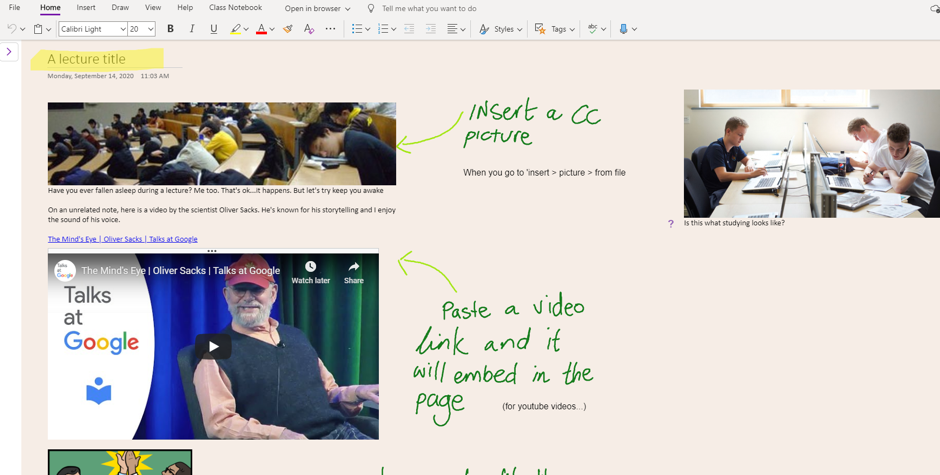
3. You can review work and give feedback
If you distribute work to students, Class Notebook will allow you to review their work and provide feedback. You can use the tools mentioned above to add text, stickers, or even audio clips as feedback, giving it a more personal touch.
Find out more
If you want to learn more about how you can use Class Notebook in your subject, or if you need help with getting it setup, please don’t hesitate to get in touch with the LX.lab. You can submit a request to our team here: www.lxlabservices.uts.edu.au
Book in for our next Tooltime event, which will focus on editing with Windows 10 Video Editor:
