We’ll show you how to do it in just a few easy steps.
To embed a YouTube video in UTSOnline you’ll need to:
- (a) Get the embed code for your Video from YouTube
- (b) Enter the YouTube embed code into UTSOnline
Part A: Getting the embed code from YouTube
Step 1: Go to the video and click SHARE.

Step 2: Click EMBED.

Step 3: The embed window should then pop up with an embed code.
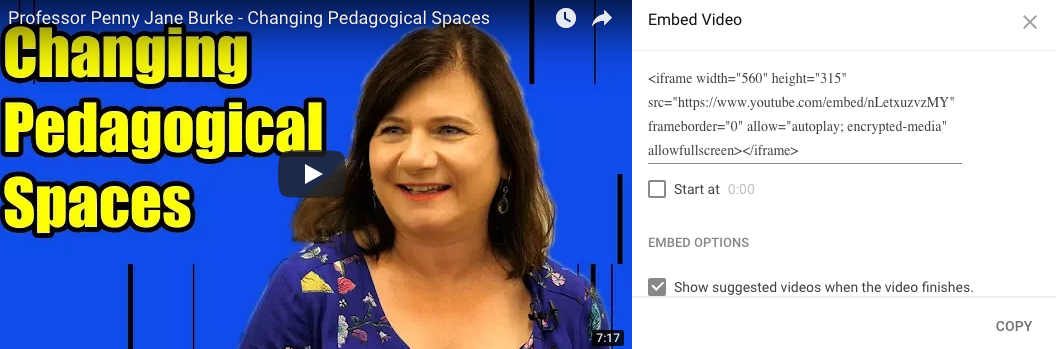
But first, scroll down to the EMBED OPTIONS.We recommend turning off the option titled “Show suggested videos when the video finishes”. This will prevent other videos from being displayed after your video finishes.
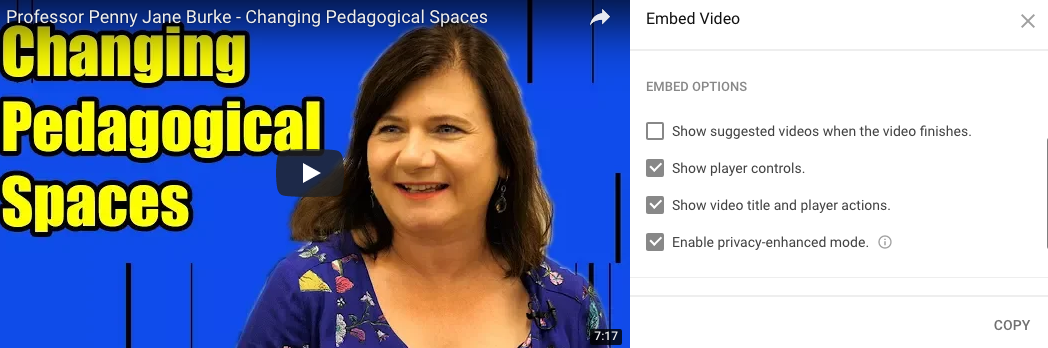
Then, click COPY.

Now that you’ve copied the embed code you’re ready to begin entering it into UTSOnline.
Part B: Entering the YouTube embed code into UTSOnline
Step 4: In UTSOnline, open the content editor in the location where you want to embed your YouTube video (e.g. a Content Area, a Journal, Blog etc.) Click on the HTML Code View option:
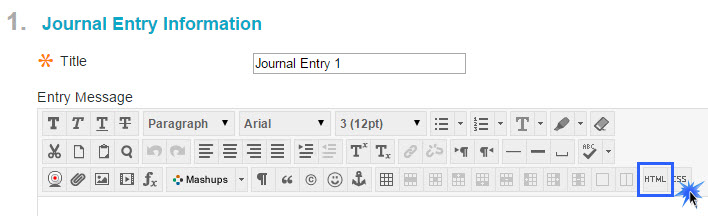
Hint: If the HTML button is not visible click on the Show More button to display all the available editing tools.
![]()
Step 5: Paste the embed code in the HTML code view window and click update:
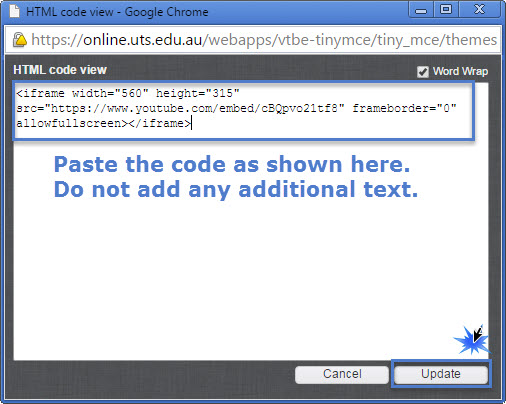
Step 6: The embedded video will appear as a yellow box in the editing window. Click Post Entry or Submit to finalise embedding the video:
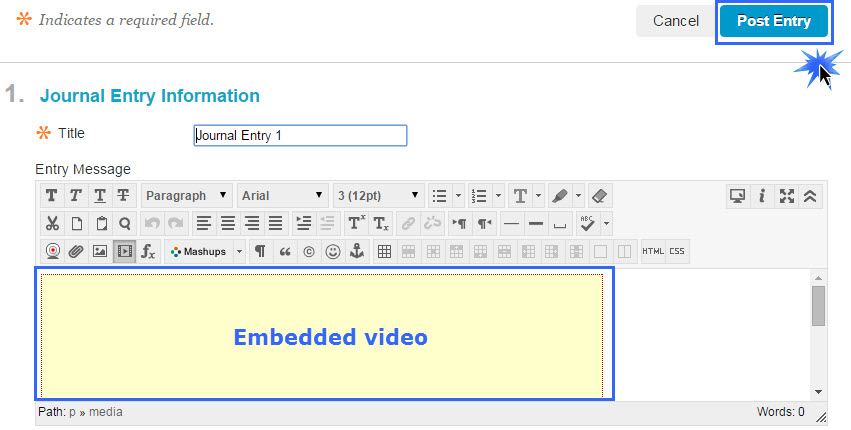
Step 7: The embedded video will be displayed. Click Play to preview:
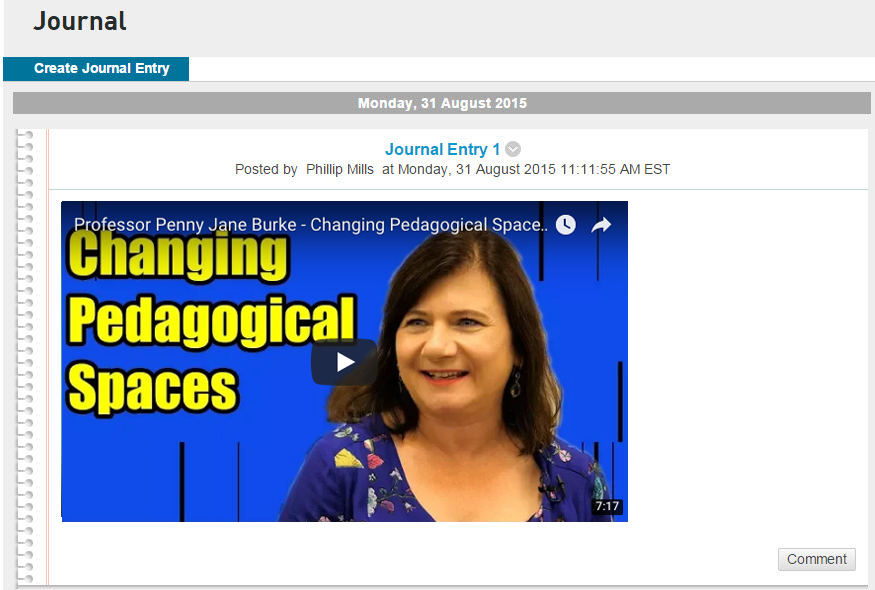
All done! Please note, there are a lot of how-to guides for video on UTSOnline Help. If you still have troubles, you can always speak with a Learning Design and Technology Specialist. We have drop-in sessions everyday at the LX.Lab between 11-1 where one of the team can assist you.
