What is alt text?
Alt text is text (technically metadata) that is associated with an image on a webpage, or in an electronic document such as those produced by Microsoft Word or Powerpoint. In Word, right-click on your image and choose ‘format picture’; alt text is the bottom option on the menu. In a Google doc, select the image, then go to Format > Alt text.
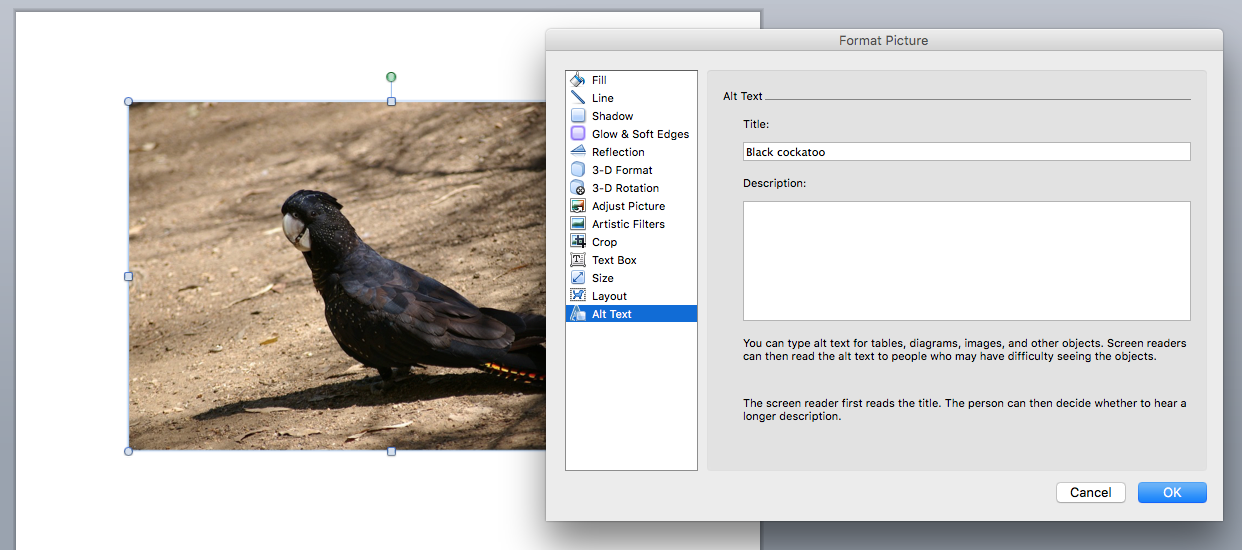
Why is alt text needed?
If there’s an image on a page, a person who is blind or partially sighted will often rely on the alt text associated with the image to understand the meaning the image conveys. Often, that person will use a screen reader program which rapidly reads aloud digital content; when the program encounters an image it will read out the alt text instead. No alt text = no meaning. “It’s about turning the visual into the verbal.” says UTS Equity & Diversity’s Sarah Houbolt.
What images do I need to use it for?
You should use alt text to accompany any digital image (whether photograph,graph or drawing) used to convey meaning. This includes images on UTSOnline, a blog post or anything else you are sharing digitally with students. If an image is purely decorative (for example, an abstract design) you can just show that by including “decorative design “ as the alt text.
What if there’s no one with this type of access need in my class?
The first question is, how would you know that? There is no requirement for students with access needs to identify themselves. And in any case, this doesn’t affect our institutional commitment and legal obligations to make the digital environment accessible to all. The goal is that all our content is designed to be accessible without individuals needing to identify their particular needs.
What are some tips for writing good alt text?
- Consider the intended purpose: what will help someone who can’t see the image understand its meaning?
- Keep it sharp and concise. Sarah recommends no more than 150 characters.
- Omit details that don’t help convey meaning.
- You can also leave out the words ‘photo of’ or ‘a drawing of’ – unless this is integral to the meaning.
- For a more complex image, such as a graph that illustrates data, try to succinctly summarise the main point it is designed to convey. If the description is very complex, you could include it in an image caption – something which will be useful to all students.
- Refer to the Accessible Course Documents guidelines on Staff Connect if you need further advice in this area.
This post was inspired by and draws on a recent Techo Tuesday session hosted by Sarah Houbolt, access and inclusion specialist with Equity & Diversity. More events like this are on their way: subscribe to Futures to keep in the loop.

[…] 7. The importance of alt text – what it is, how to use it and why you need it. Why alt text matters. […]
[…] images into text by placing alt text in your […]
Thanks Lucy, good to be reminded of the importance of using alt text properly. It’s all too easy to dump the image title in there and leave it at that.
Thanks Carole! And thanks for reading 😉
Very useful information. Could it be also shared on UTS-FB & Linkedin pages please.
Thanks Sris! I think the lovely people at MCU have now shared it through LinkedIn and other channels for us.
A concise encapsulation with practical tips – thanks Lucy!
Glad you liked it, thanks Laura! I learned a lot from Sarah’s session and this was just one thing I thought might be helpful to share with others – hopefully lots more to come in this space!