You may have noticed a new icon under the chat window in Microsoft Teams.
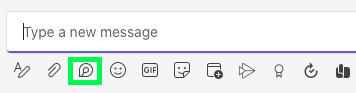
Titled ‘Loop components’ it might easily be mistaken for yet another esoteric aspect of our hyper-technological lives best ignored, but this could be an oversight. The new Loop component is actually an easy-to-use way to spontaneously collaborate with the people you chat with on MS Teams.
Loop basics
Start by selecting the Loop icon. You are then prompted to choose from a range of preset document options.
Once you select the document type, a text-editing space appears right within the chat. Now all participants can contribute in real time to the document.
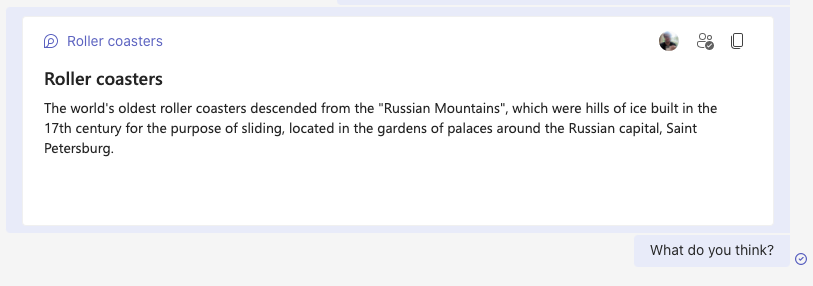
You can apply basic text-document components, such as headings, bullet points and text styles. Just right click within the document window for the contextual menu.
The Loop component document is saved to your Office 365 space and automatically shared with the participants where you started the MS Teams chat. You can share the document more broadly via a link, with appropriate sharing settings applied in Office 365.
Benefits for group work
A Loop may be the quickest and simplest way for students to co-create for group work or take collective notes in a tutorial.
Here are some of the benefits of Loop:
- A Loop is simple and speedy to initiate.
- Students don’t have the bother of deciding between various options.
- The responsibility for setting up a shared document doesn’t fall to a single student.
- The technology is embedded within the structure of a MS Teams chat.
Chat and collaborate
The Loop component is only available in MS Teams in chats, not in channels. Our resource on Microsoft Teams explains the difference and shows you how to use chats and channels for collaboration.
Photo by Matt Bowden on Unsplash
