How I use Mentimeter
I’ve been using Mentimeter for a while – from around 2018, so before we had the Pro version. Since then, I’ve used it in both online and face to face classes in a range of situations.
I’ve created an ungraded quiz to check student perceptions, I’ve used it as a reflection for topics we’ve covered, and I made one for students to respond to questions about the set readings.
The good thing about Mentimeter (compared to say, Kahoot or Polly in Teams), is that you can have different question types in the one poll. Like Kahoot it’s web based, so as long as you have a browser and internet connection you can use it (Polly is linked to Teams so must be used there and you can’t add Polly polls to a private channel in Teams either, so it’s limiting).
Activity examples
One poll with different question types within the one poll (see images below), was created to get students to reflect on a session we had with professional guests from industry. I had a multiple choice, a Yes/No option and an open-ended question.
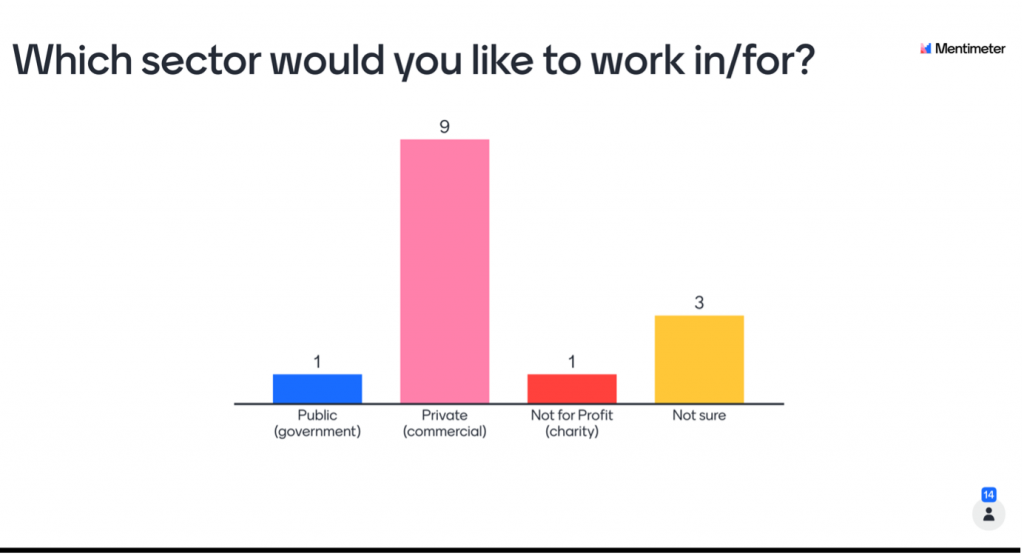
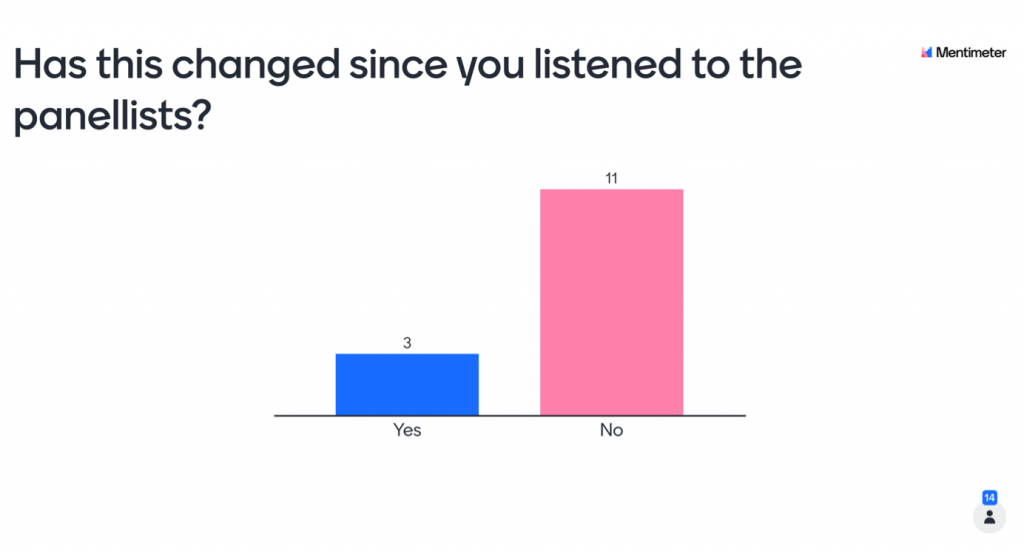
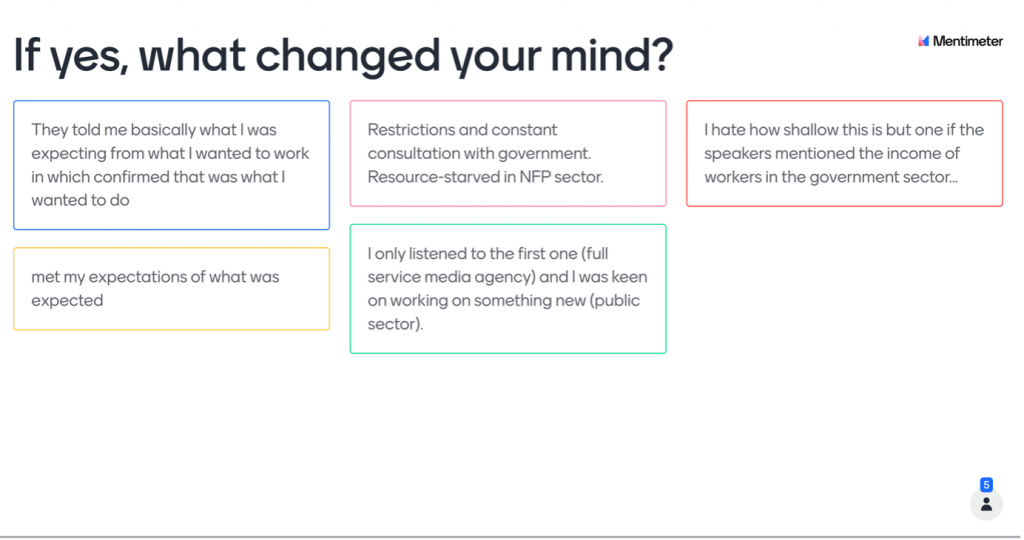
I like to use Mentimeter as part of a wider discussion or activity. I then use the responses to spark discussion or check knowledge.
For example, with the Menti below I asked students their understanding of social media use in Australia. Then we used the responses to spark discussion about access (or lack thereof) to online technology and how it can impact people’s ability to access information.
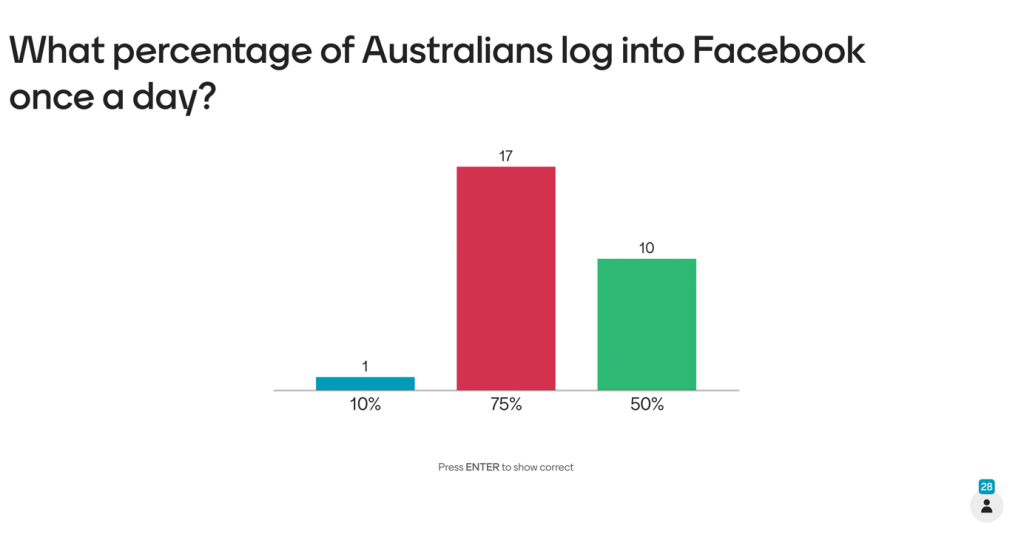
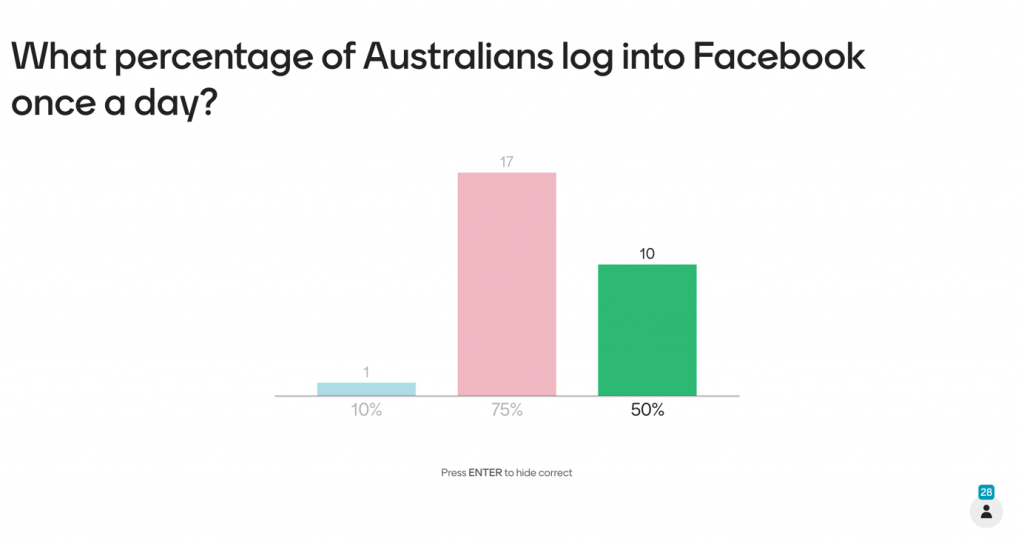
How students engaged
With Menti you can how many people are responding see in real time. It doesn’t mean you sit around waiting for every single person to respond, but you can at least see that enough students have responded to get an idea of student views.
As it’s anonymous, it’s a good way to get a quick check of understanding without singling people out. Students seem to enjoy the variety of using Mentimeter, as opposed to asking, “What do you think about xyz?” which can make students feel they are put on the spot.
Tips for using Mentimeter
I try to scaffold the Menti polls with discussion before and after – either an idea from the readings, or to get their views on a recent task or relate it to a contemporary issue from the news.
If there’s multiple questions, take time to ensure most students have responded and are ready to move on. You can set the Menti to move at ‘presenter pace’ – so you can click to move to the next question when ready. The other option is ‘audience pace’, so students can control when to move through the questions.
I recommend testing it out before using with students. You can present on your computer and respond on your phone to make sure you’re comfortable with the functions and the questions are clear.
Students I have used Menti with have always been respectful, but as it’s anonymous you may want to turn on the ‘profanity filter’ (in ‘settings’ for each presentation). You can choose to filter all or choose one language – so no swearing in Romanian!
